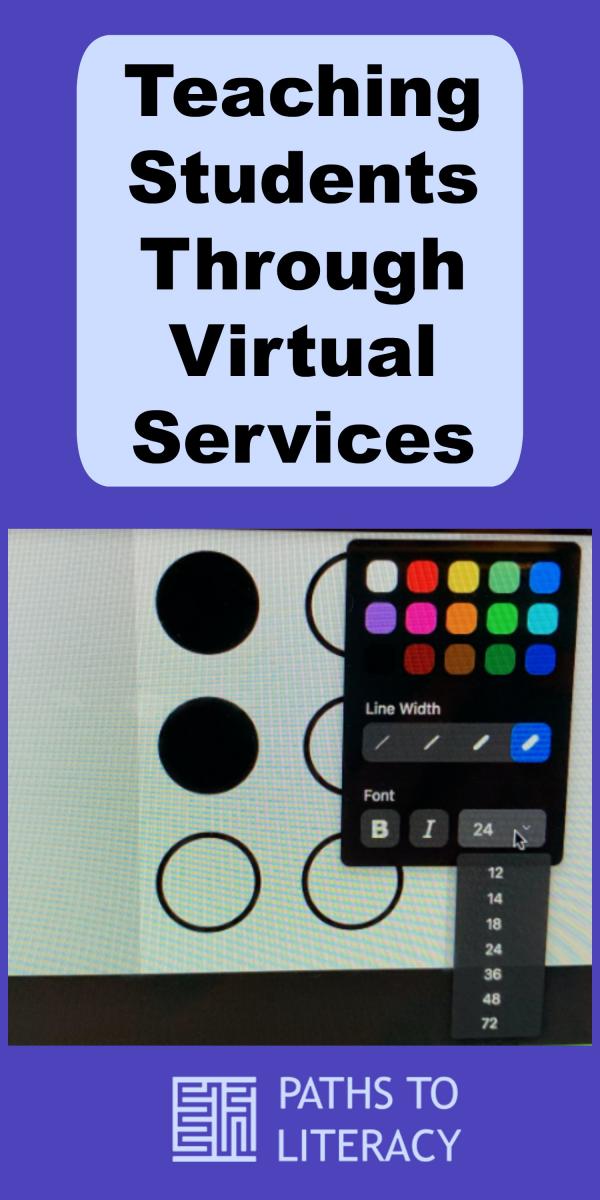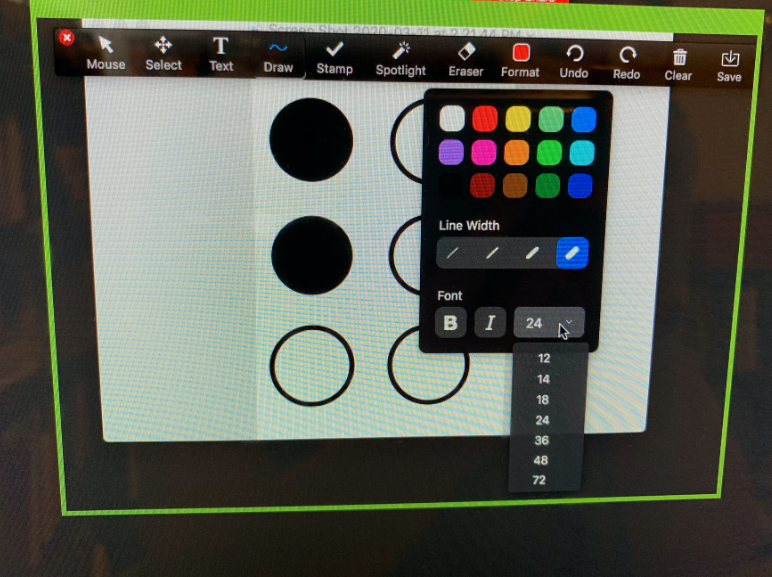With the flu and coronavirus going around, more questions have been asked about how to provide services for students using remote services. I have worked with students using Zoom video conferencing. This website and app allows you to meet with students remotely to continue to provide services. Zoom offers free services for meetings under 40 minutes. Students can only access these meetings with a specific code that is provided by the teacher, so this allows the teacher the ability to control who is in the meeting. The free feature only allows 1:1 sessions.
Screen Sharing Using Zoom
One thing that I like about Zoom is I can share my entire screen with students or just a small section of my screen. If I want them to focus on a small section, I can decide how large the section of my screen will be and it will appear large on the student’s screen.
You can share any documents, webpages, photos whatever is on your screen you can share with your student. I have worked to provide services to students that have varying levels of vision.
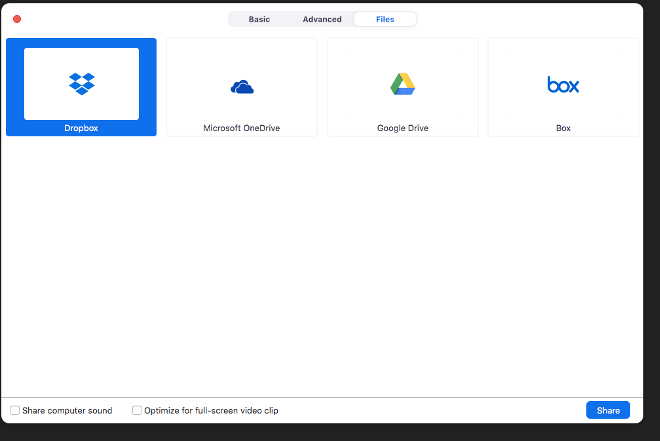
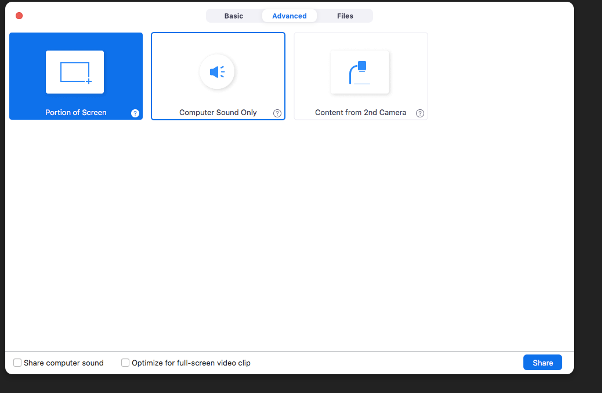
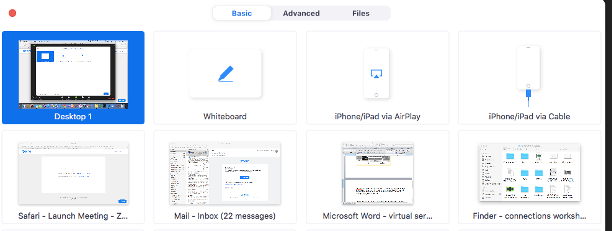
I love the feature to share a section. I can change the size to control what my student sees during the session. It allows me to make certain things large, so they are able to see them on their screen. Once in the screen share mode, there is an annotate feature. This feature lets you type, draw lines or shapes onto documents. You can change the color of the letters, lines, and shapes. You can also change the font size up to 72-point font.
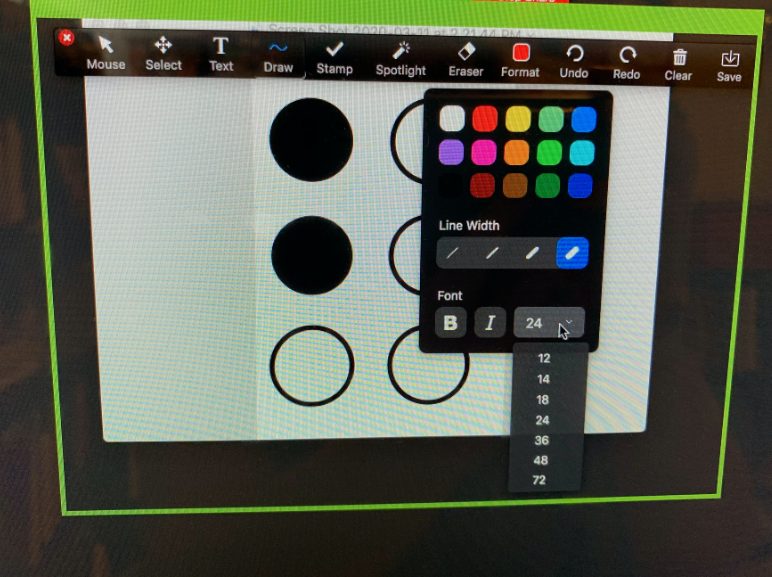
Once you stop your screen share it will delete what you have written on your document, so you can use it again.
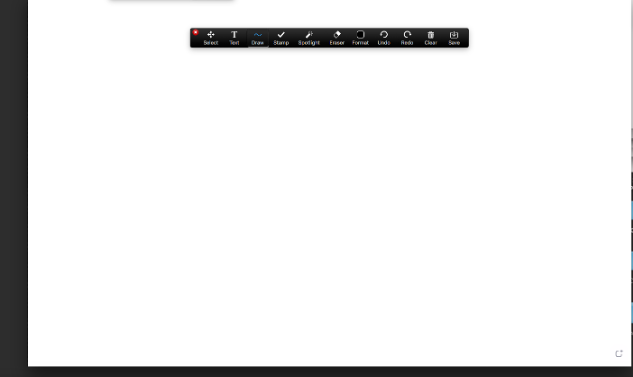
What Kinds of Lessons Can Be Taught Virtually?
I have taught braille, done pre-planning for O&M lessons, used Bookshare, and provided access to word documents.
Beginning Braille Readers
For braille, I have mailed assignments to my students and kept a copy for myself to follow along during our sessions. If you have a beginning braille learner who has vision, you can work on visually reading braille letters. You can show them one letter at a time and talk about the dots, including what letter or whole word contraction the student sees. If they have a braillewriter they can even write the word that you show them and tell you what keys they used to type the letter.
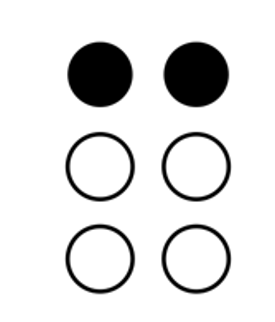
Orientation and Mobility (O&M)
For Orientation and Mobility lessons, we have worked on giving directions. I can pull up Google maps and have the student direct me from one location to another using compass directions. While they are providing me directions, I can draw a line based on their instructions, so they can also see if they are giving me the correct directions to a location. Bus routes are another good thing to work on: pull up the bus website and work with the student to locate information about prices, times, and routes. Once we determine a route, I have the student count stops to know where they need to stop and we can pull up the stop to look for visual landmarks when we travel to this location.
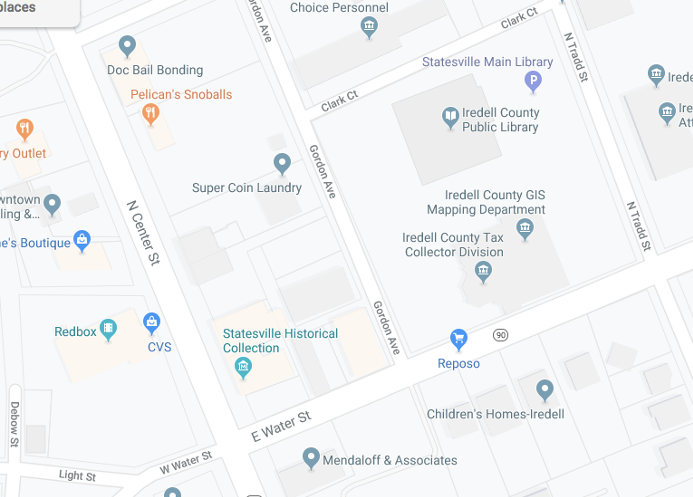
Students can pull up store maps and work on locating specific items, such as check out counters, exits, and customer service.
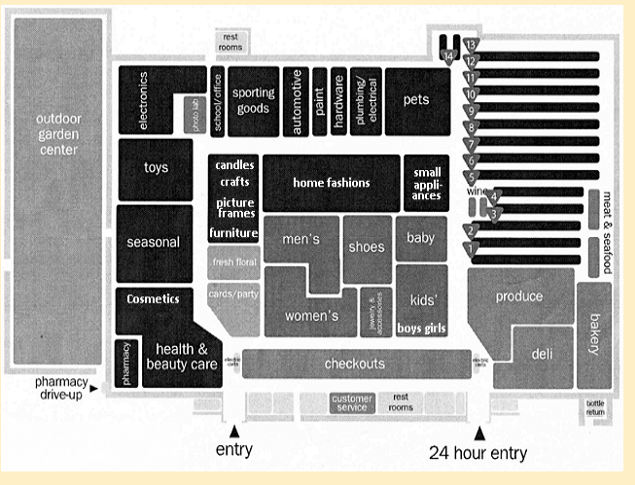
Bookshare
I am able to share my screen or what I am doing on my iPad to assist the student in searching for books on the website or through whatever app they use to download books. Once you have the book downloaded. then you can work on teaching adjusting font size, color, etc.
Other Tips and Ideas
I have not had any students use screen readers during the sessions. If there is information that they need to have read, I will read it to them during our session. I have done mazes, word searches, hidden pictures, learning to use word documents. I am still exploring ways and activities to assist my students when we are doing remote lessons. Zoom also lets you give access to the students, so they can share their screen with you. This is great if they are struggling with a lesson that they have received from another teacher. You can follow along with the student and assist when they may be having difficulty. You can also see as they type in their answers. You will have to remind them to save what they are doing in the shared screen, so they do not lose their work once the share is over.
Zoom also lets you record sessions and then send those out to your students. This is great if you can’t work out a time with the student. I can record a lesson, send it to my student, and then they can complete the work. They then email their responses from the lesson back to me.
I am only promoting Zoom based on my experiences alone. I do not get any funding or kickbacks from Zoom. There are other platforms out there that may work better for you, but this is just my experience with virtual services.