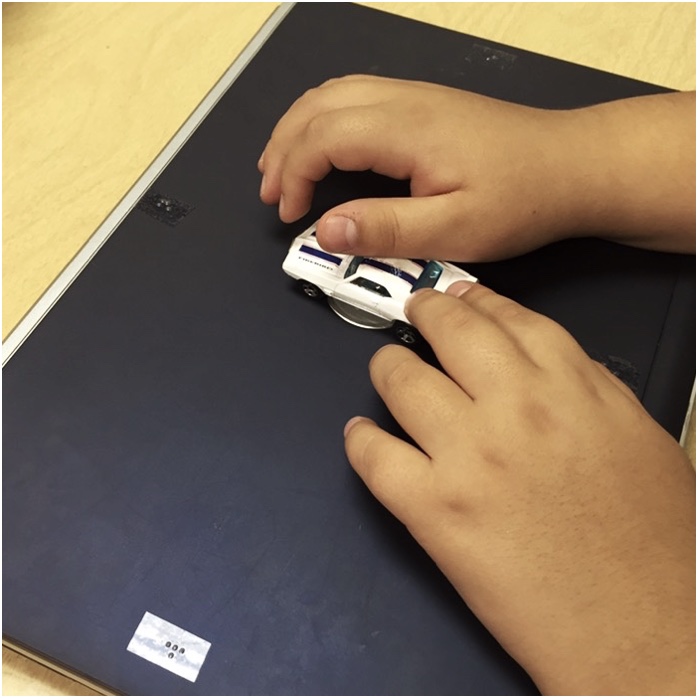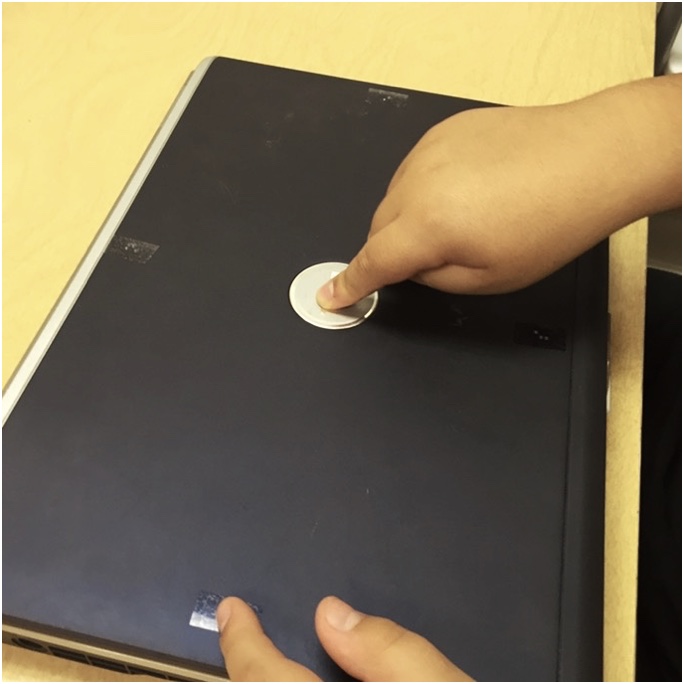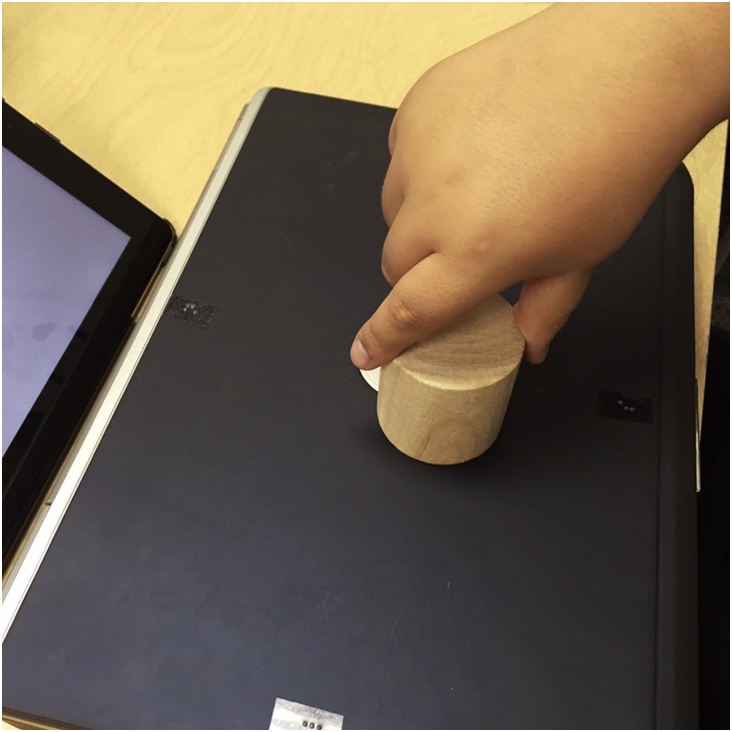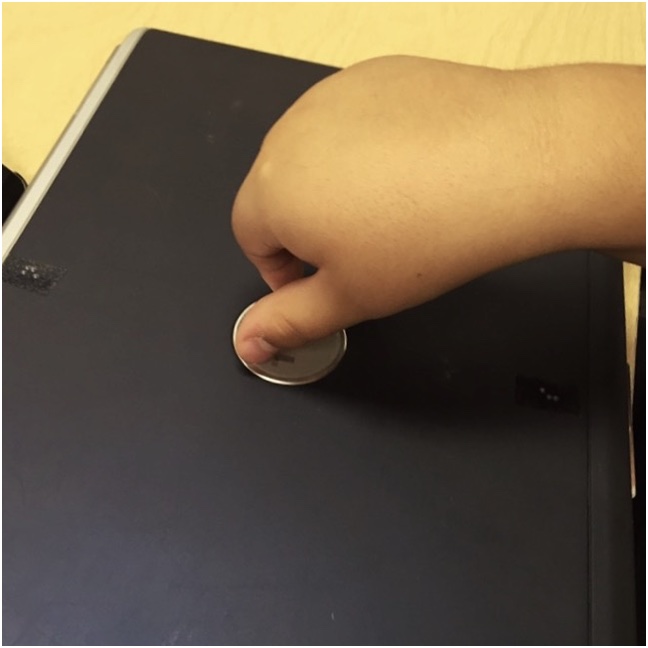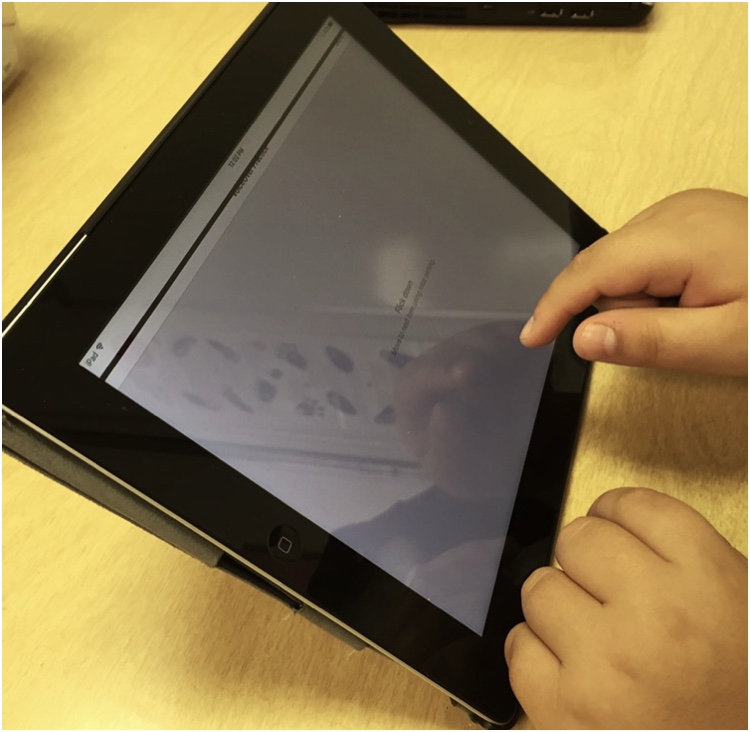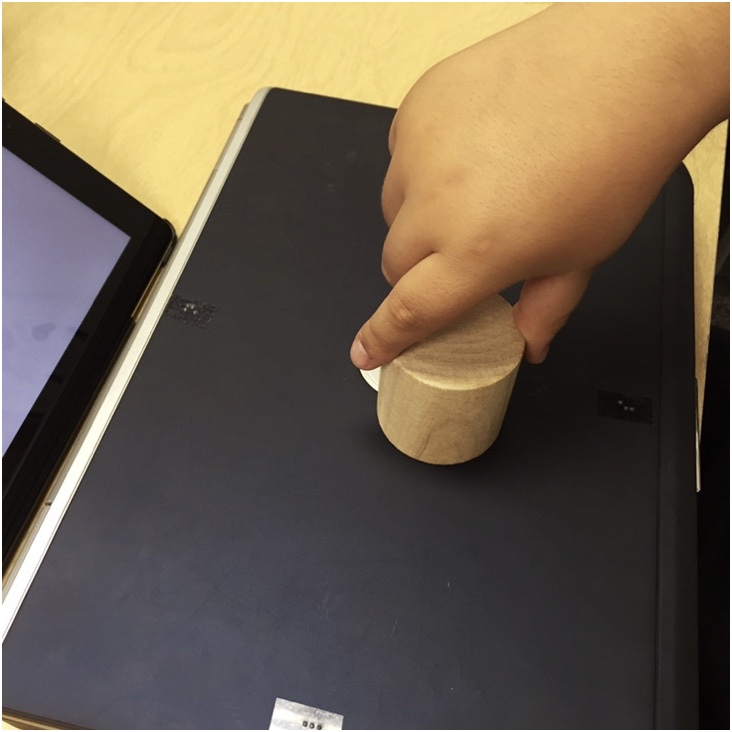
Tips and guides
Lesson Plan: iOS VoiceOver Gestures Practice
Provide practice for students who are blind to use gestures with VoiceOver on the iPad.
Who It Is Designed For:
This activity designed for a student who is blind needing additional support with concepts and fine motor skills needed for effective use of iOS VoiceOver gestures. Given his muscle tone and proprioceptive sense, iPad gestures were inaccurate or resulted in extra touches, which was quickly frustrating.
Introductory Notes:
Gestures require dexterity and strength to perform movements that are clear and successful. Flick and swipe gestures can be tricky – accuracy with three elements needs to be learned:
-
Did the user’s finger move far enough?
-
Did the finger move in a relatively straight line?
-
Did the finger move quickly enough to call it a swipe? Rotor gestures also require precision and efficient movement.
Objectives:
- Student will demonstrate swipe gestures.
- Student will demonstrate rotor gestures.
- Student will move between apps on iPad screen using VoiceOver gestures and will change rotor setting and adjust speech rate.
Procedure:
Note: Student will learn other ways to navigate on home screen pages like sliding across screen with finger and position of favorites apps; swiping between apps used to view whole screen systematically and practice gestures.
Variations:
This lesson as described is student specific; adjust set up and play for level of your student.
- Cardinal directions may be too advanced (I used them here because they are understood and fit with our motivating theme of car travel). Use left/right, up/down, vertical/horizontal as appropriate to student.
- Consult with an Occupational Therapist if you find student is having difficulties beyond what you would expect.
- Adjust parts that student is expected to do; this could be a quick activity for a student just being exposed to VoiceOver. Use hand under hand so student feels and hears in a general sense what is happening. Student could be expected to cue into target app announcement and then perform the “double tap to open” gesture.
Jessica McDowell, Teacher for the Visually Impaired, Orientation and Mobility Specialist, 10/15/2015