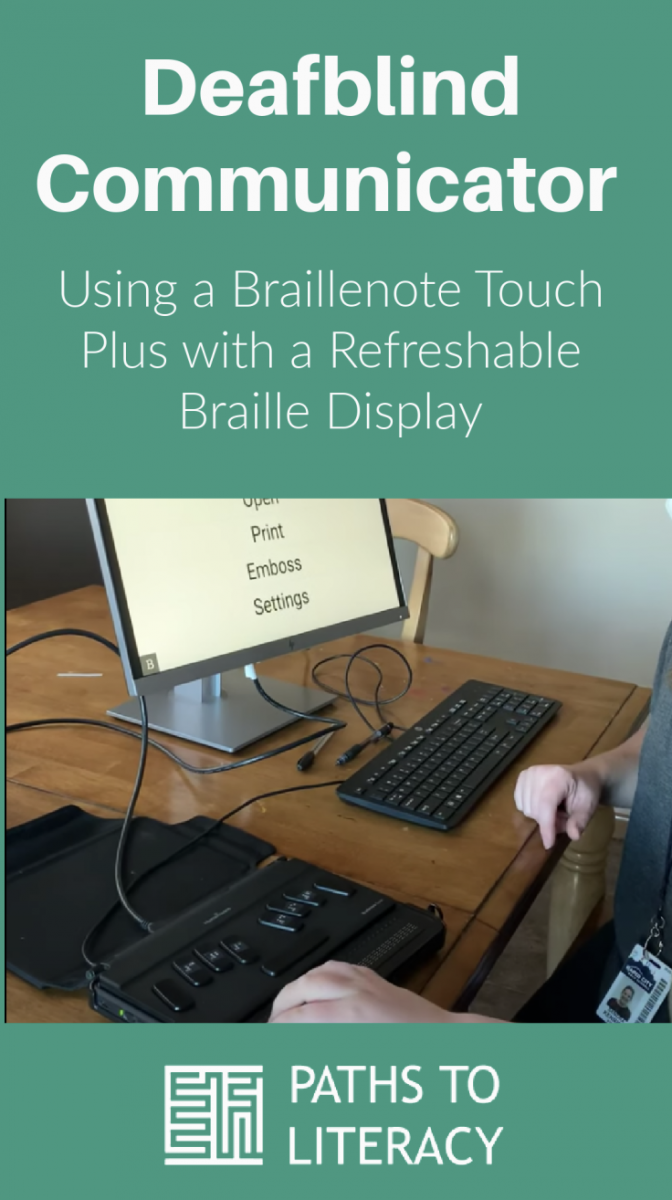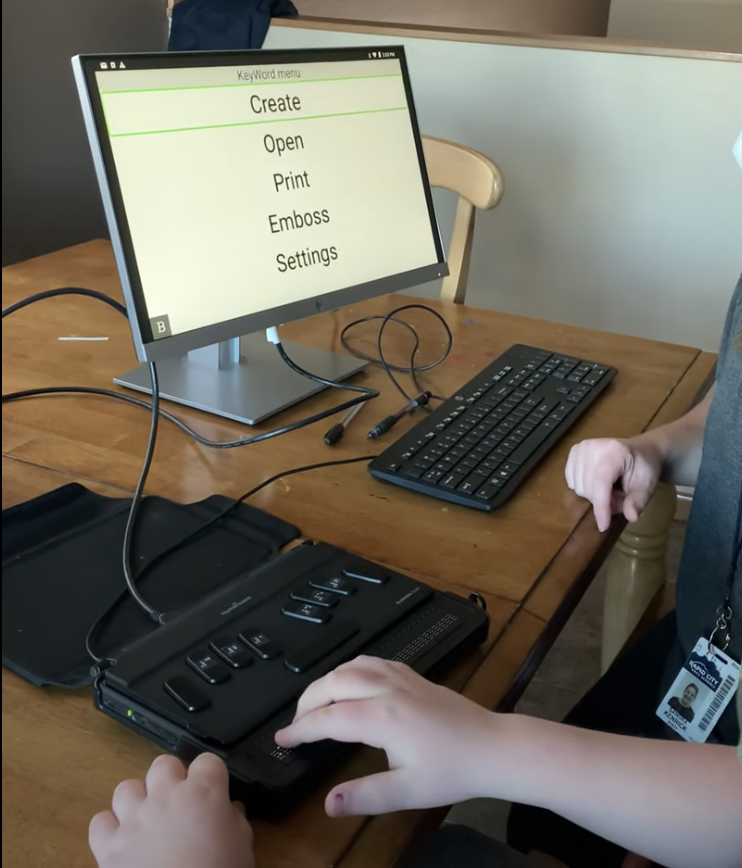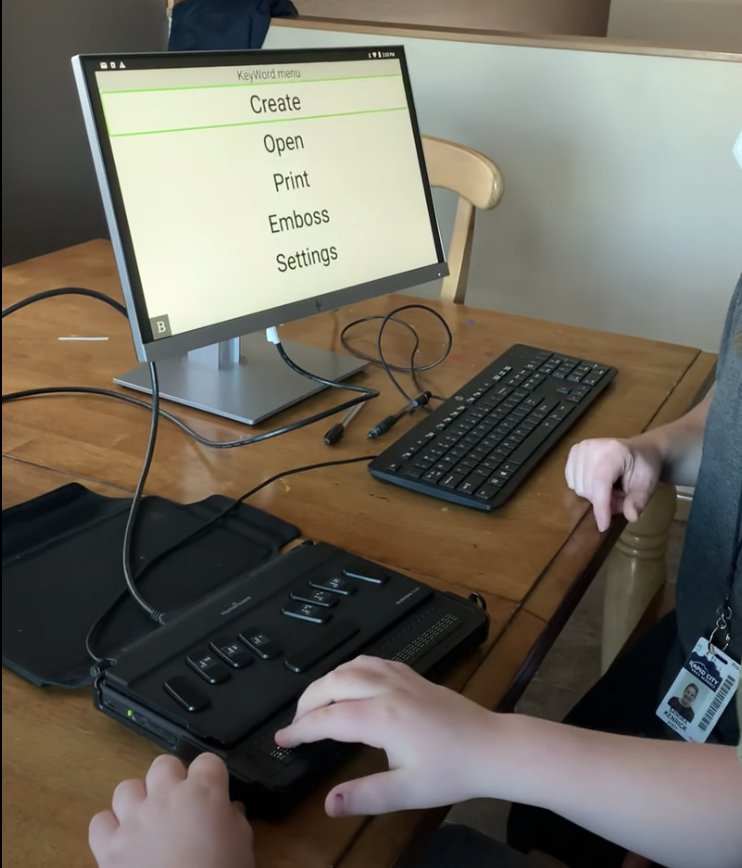 My son Liam is 11 years old and in sixth grade. He got a Braillenote Touch Plus last year at school and has been learning to use it. He loves his “computer”. So far he uses the device as a calculator, for writing and saving documents, to email, to read books and text books, and as a deafblind communicator. I was especially excited about the deafblind communicator piece!
My son Liam is 11 years old and in sixth grade. He got a Braillenote Touch Plus last year at school and has been learning to use it. He loves his “computer”. So far he uses the device as a calculator, for writing and saving documents, to email, to read books and text books, and as a deafblind communicator. I was especially excited about the deafblind communicator piece!
Liam writes and reads braille, and his first language is American Sign Language (ASL). Not everyone he meets knows braille or knows ASL. This device allows Liam to communicate with people that do not know braille or ASL, but can type on a keyboard! Very cool!
The way it works
You need:
- A display to attach to the Braillenote Touch Plus
- A keyboard to attach to the Braillenote Touch Plus
- Braillenote Touch Plus (You may be able to use other devices; this is just what we happen to have.)
Plug the display and keyboard into the Braillenote Touch Plus. Through using KEYWORD, which is a program similar to Word Processor, Liam will type a sentence in braille on his “computer” and it will show up in print on the display for the other person to read. The other person will then write a sentence in print on the keyboard and it will show up in print words on the screen, but also in braille on Liam’s refreshable braille display for him to read. What an accessible way for both people to carry on a conversation through writing/typing!
As both his mom and his TVI, the following video shows us practicing using his Braillenote Touch Plus as a deafblind communicator. His objective is to be to plug in all of the pieces himself, open KEYWORD and be ready to take a few turns writing sentences back and forth in a simple conversation. We had previously worked on basic word processing skills before learning to use the device as a communication tool. We are now practicing having him using this device with other people at school and at home!
Transcript:
Sandy: Ready to start? Okay.
Liam: Snack?
S: Yes, Snack after. Open word processor. He is going to find the word processor. Open it up so that we can have a conversation with each other. He is going to “create”. Is it my turn or your turn?
L: Your turn
S: OK..
L: Box did not pop up on the screen.
S: It’s ok. It’s fine. You ready? “Hi Liam. How are you today?”
L: You have a mask on.
S: Yes, I have a mask on. It’s ready. …So he is reading it.
L: Good
S: And he is going to write his answer. Good. He is good. And on here it is showing what he is typing as well. How is your day?
Now I can write on my keyboard. My day is great, it is sunny outside. Ok it’s ready!
You need to focus. Read.
Now he is reading my message. And he made sure the cursor was here.
Ok it is your turn to write! Now he is going to write again, taking turns back and forth. This is the last one ready?
L: Can we read a book after?
S: Yes, we can read after.
So he is asking his question, “What did you eat for lunch?”
Nice! Ready. I am going to reply to him. “I ate ham and apples”.
L: (laughs)
S: What did I eat?
L: You ate ham and apples for lunch.
S: Good work! Finished.